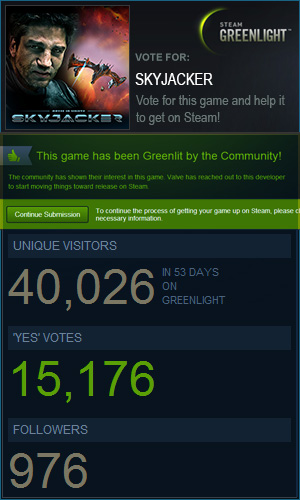DEMO – I HAVE PROBLEMS WITH DEMO LAUNCH

First of all, we strongly recommend you to learn ReadMe! before to launch the demo. There are several reasons why you could encountered troubles trying to play our game demo:
1) Hardware incompatibility.
Be sure your computer fits our technical requirements.
For instance, you won’t get it working in a weak laptop/netbook with integrated video card, such as Intel HD Graphics, just because this card doesn’t support latest versions of shaders, other 3D-rendering technologies, and cannot be used to play modern 3D games with complex graphics and physics.
2) Broken Drivers and codecs
Be sure you have last version of drivers installed there in your computer.
Latest NVIDIA drivers: http://www.nvidia.com/Download/index.aspx
Latest ATI Video driver: http://support.amd.com/us/gpudownload/Pages/index.aspx
Latest PhysX middleware NVIDIA > Drivers > NVIDIA PhysX System Software
And correct video codec (we propose to install FFDSHOW while demo installation cause we have few videos played there in demo).
3) DirectX installation
Be sure you have installed the latest version of DirectX. Click HERE and check your version of DirectX: This is Microsoft online checker of the DirectX completion/updates. Just launch this *exe file and let it go, checking your directX completeness.
Furthermore, we found how to solve DirectX DLL issue: replace all DLL from d3dx9_24.dll … to d3dx9_42.dll from folders C:/Windows/System32 and C:/Windows/SysWOW64 and renew them by using that online checker. For unknown reason there is a bunch of such broken DLL files of DirectX.
4) Administrator rights
Be sure you launch the demo as an Administrator – very usual issue for Vista and Windows 7 users.
Actually, this is a requirement for ANY program you are installing there in Windows Vista, Windows 7 or Windows 8. It’s related to UAC. You can read more about this issue HERE Game developers can only do games, but not change the way how Windows works. And that’s why it would be reasonable to enable option “Run this program as an administrator” (right mouse click on icon or *.exe file, select Properties/Compatibility and find there a check box)
5) Antivirus
Be sure, your antivirus doesn’t block our application or its files.
6) Screen resolution
If everything is Ok with the rest of requirements, please launch Setup.exe and be sure, you selected correct screen resolution (please check it there in Video options section).
7) Double screen system
Some people use double monitors. Sometimes demo crash is related to such hardware configuration. Somebody reported us, they succeed to launch the demo after disabling one monitor from their double screen hardware system.
8) Demo optimization
Try to proceed through suggested ways of the demo optimization, described in the DEMO page.
FINALLY
After all, if you proceed all these procedures and still cannot get the demo launched, we need to watch your profile. For this purpose you have to prepare the following files:
1) DXDIAG log (go to Start menu/RUN type there dxdiag and proceed through direct x diagnostics)
2) game.log – you can find it there in a root directory of the demo
3) config.cfg – you can also find it there in a root directory of the demo.
Then contact us, sending a message either HERE or THERE – in any of our mailing form. We will answer you giving an e-mail address where you will need to send these files to let us check them for possible incompatibility issues.
Contact us and we will do ALL OUR BEST to help you play our incredible demo!
 RSS Feed
RSS Feed Twitter
Twitter